An alias (the meaning of the word: a fictitious name, also known as a pseudonym) is a synonym or an additional name for your existing email account.
The alias is useful when you do not want to specify your real email address.
For example: when registering on a website to order a delivery or to place an ad, you do not want your personal email address, janis.berzins@inbox.lt, to be publicly available. In this case, you can use an alias for your main email address, for example: j.reklama@inbox.lt.
All emails sent to j.reklama@inbox.lt will be sent to your main mailbox janis.berzins@inbox.lt; however, the sender will not learn your main email address.
(!) The alias can be active for an unlimited period of time or until the removal of your main email account inbox to which it was connected. For aliases can use filters.
When there is no more need for an additional email address (an alias), you can delete it, and you will never receive emails sent to this email address again.
You cannot use an alias to log in to your main email account. Only use your username and password.
You can write also new message and send Reply from the created alias.
The maximum number of aliases for one mailbox = 5.
Aliases are also useful for the following:
- for long email addresses or email addresses that are difficult to remember. For example: for janis.berzins@inbox.lt, you can create an easier alias that is more convenient to use, like jb@inbox.lt;
- for better spam protection of your main mailbox. In the case if a lot of spam is sent to the email address of the created alias, a new alias with a different name is simply created, and the old one is deleted;
- for users of the www.inbox.eu domain mail, it is convenient to use aliases to create additional email addresses for incoming email messages, such as webmaster@yourdomain.com, info@yourdomain.com, support@yourdomain.com, ads@yourdomain.com, etc... All emails from these email addresses will be collected and administered in one mailbox, which is your main email account.
How to create an alias:
- go to mailbox settings;
- open the Forwards & aliases section;
- select the Email Aliases sub-section, click on the Add button;
- enter your alternate email address (without any domain name) and save it.
Your alias will be active immediately after its creation.
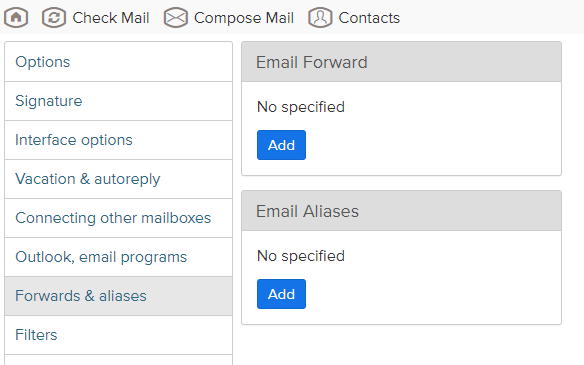
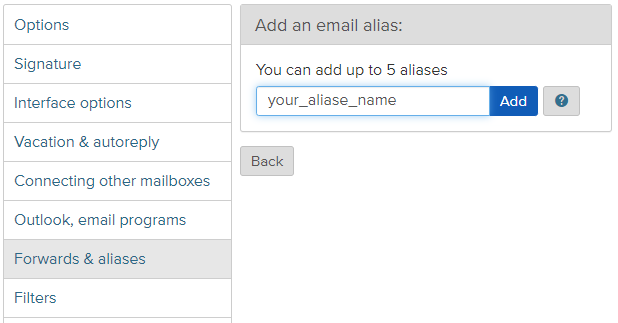
How to remove an alias:
- go to mailbox settings;
- open the Forwards & aliases section;
- select the Email Aliases sub-section;
- click on the Delete button in the list near the alias you need.
After clicking on the Delete button - alias continue to work, untill it will be completely removed from the system automatically after 30 days.
If you have changed your mind about deleting this alias, you can click Restore, and this alias will be active again, in the same way as it was before.
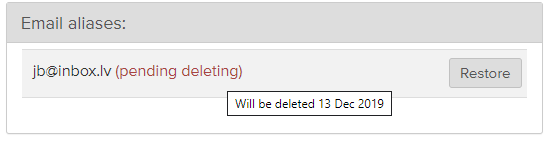
En caso de que no hayas encontrado respuesta contacta con nosotros

