What to do when appears notification with text - unable to find www.inbox.lv dns server address?
If your browser can open various websites, but can not open Inbox.pk because appears notification with text :
"This site is not reachable.
Unable to find www.inbox.pk DNS server address. DNS_PROBE_FINISHED_NXDOMAIN”,
then most likely you don't have correct DNS server. Please contact your internet service provider - they should tell you which DNS server you need to use.
Don't use unknown DNS servers - they may not be secure and reduce the speed of your internet.
As long as you don't know correct DNS which you need to use, please use Google DNS server with the address 8.8.8.8.
How to change DNS server on Microsoft Windows 7, 8, 10:
- Right-click on the network status notification icon
 and choose to "Open the Network and Sharing Center" from the context menu
and choose to "Open the Network and Sharing Center" from the context menu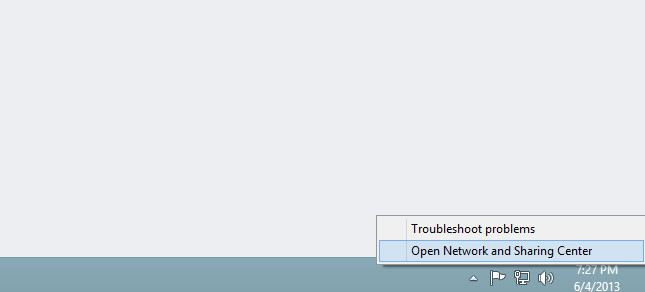
- Click on the Change adapter settings hyperlink on the left-hand side of the Network and Sharing Center
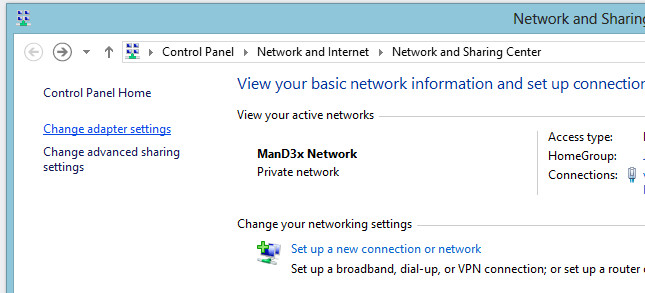
- Right-click on the network adapter you wish to change the DNS settings for and select Properties from the context menu
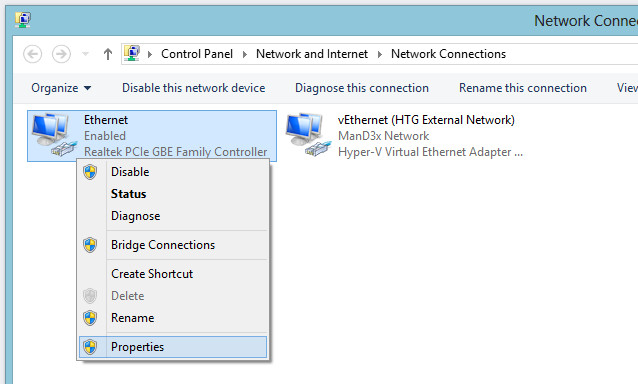
- When the properties for your network adapter open, you will need to select Internet Protocol Version 4 (TCP / IPv4) from the list, then click Properties
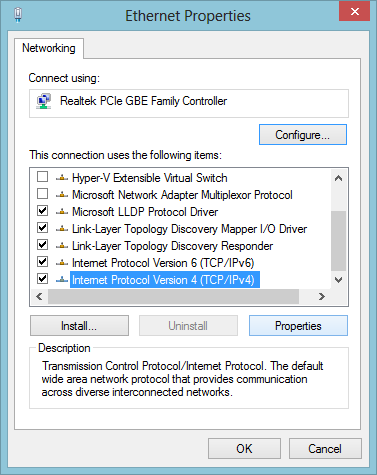
- When you open the Properties, change the DNS server addresses to
Preferred: 8.8.8.8
Alternate: 8.8.4.4
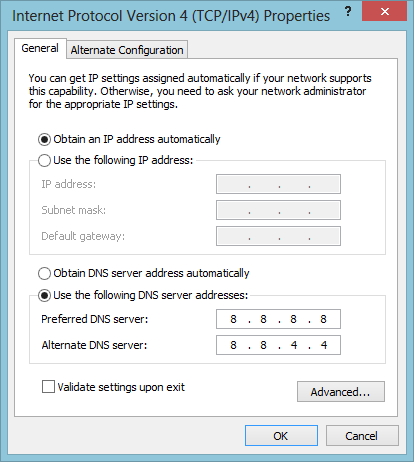
- Confirm this action by pressing the "OK" button
ਜੇਕਰ ਤੁਹਾਨੂੰ ਆਪਣਾ ਜਵਾਬ ਨਹੀਂ ਮਿਲਿਆ ਤਾਂ ਸਾਡੇ ਨਾਲ ਸੰਪਰਕ ਕਰੋ
ਸਵਾਲ
What to do when appears notification with text - Unable to find www.inbox.lv DNS server address?

