Filter rule: move message to folder
For more comfortable managing of the flow of incoming messages, You can make certain filters.
If You want automatically forward incoming messages from particular sender to the determined folder (made by You), You need to create corresponding filter:
- Go to the "Options" and choose "Filters",
- in the first drop-down menu of "Field" choose "From", but in second - "Contains" (for partial matches of the defined keywords (e-mail address or name/surname of the sender) with text in the field “From”) or ”Is” (for exact matches of the defined keyword with content of the fields “From”).
- In the field enter sender's email,
- in the first drop-down menu of "Action" choose "Move message to folder", and in second one choose the folder where You want messages to go to.
- Then press "Create".
When filter is made, it will appear in the table "Filter Rules" and will be activated automatically.
When You'll have more than one filter, there will be the opportunity to move filters up and down or to delete those.
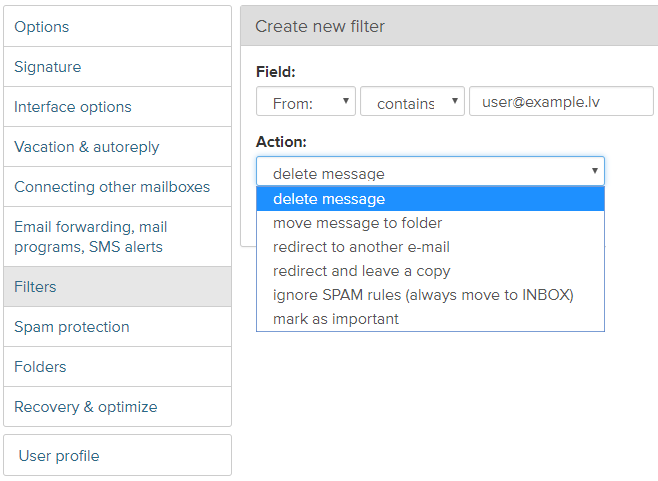
Kui te ei leidnud oma vastust võtke meiega ühendust
Küsimused
Filter rule: move message to folder

