How to turn off incoming mail auto-filtering to the folders "social" and "lists"
To cancel inbox auto-filtering options for incoming mail, when new incoming messages are automatically filtered to such a folders as "Social", "Lists" and "Incoming", You need to:
- enter Your mailbox;
- open "Options" section
- and choose "Interface options";
- there have to tick option "Disable auto filters for messages to the Social and List folders",
- save changes by pressing "Save".
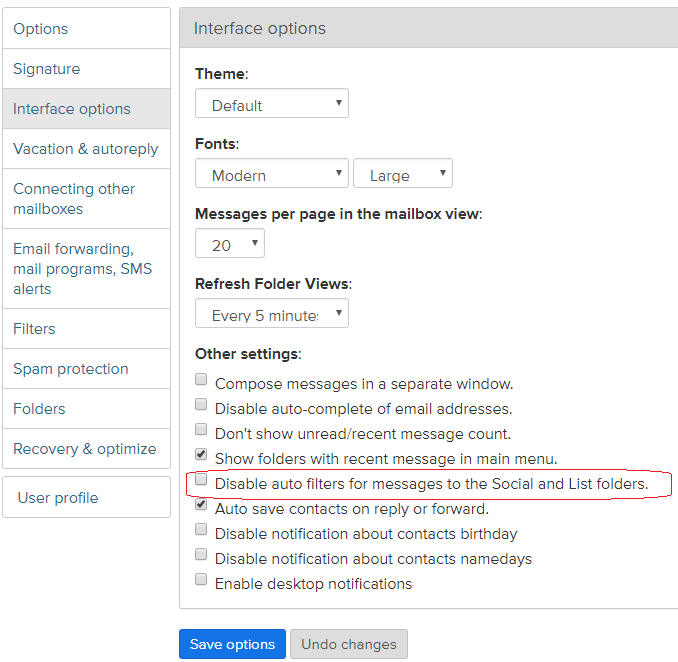
You can not switch off auto-filtering only for one folder, for example, only for "Social" folder. It can be done only for all 3 folders - "Social", "Lists" and "Incoming".
After You save changes, all new messages will be placed to the "Inbox" folder, and actual will be only user's defined filters for incoming messages.
Attention! This function can be temporarily switched off for active users of POP3. To switch it on, You have to enter mailbox options and to untick "Disable auto filters for messages to the Social and List folders".
En caso de que no hayas encontrado respuesta contacta con nosotros
Preguntas
How to turn off incoming mail auto-filtering to the folders "Social" and "Lists"

